This is an excerpt from The Complete Guide to Writing, Editing, Designing, and Self-Publishing Your Books, which is available on Amazon.
You have MS-Word open and a blank page in front of you. Hopefully you’ve written a short outline of your book by now. If you haven’t, go do that. Now change your default Normal font to Times New Roman 12 pt. To do this, go to the Home tab and right-click on the Normal style. Then select Modify. Make the change as below.
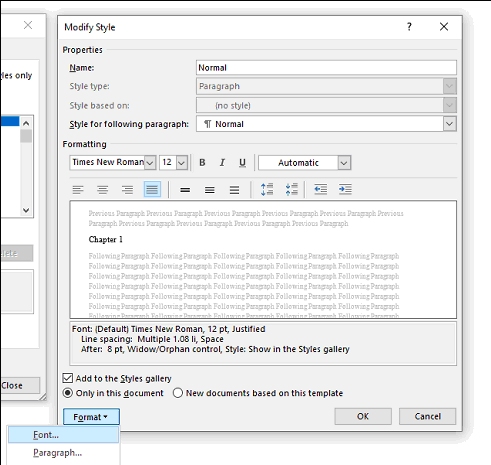
Normal is the text style for most of your book. Other styles include Heading 1, 2, 3, etc. We can alter the font of those later when formatting, but this is a great start.
Next, click on the Format drop-down box at the bottom and choose Paragraph. Choose Justified under Alignment, and .25” First line under Special. I don’t recommend having body paragraphs indented more than that. You can later use only Left and Right indents to set off special passages, like written letters, etc.
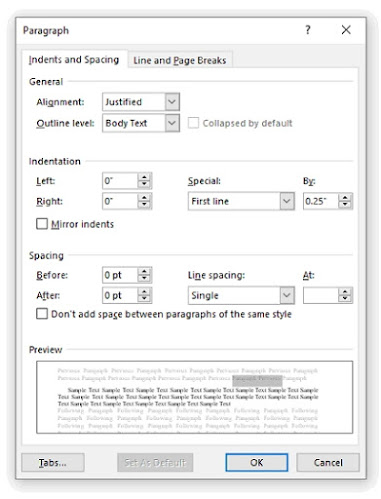
Now when you type, each new paragraph will automatically indent .25” after you hit a return. And the text will be flush on both left and right, which is how books are professionally formatted. Some paragraphs, like the first paragraph in a chapter or after a heading, you will not want indented. We’ll talk more about paragraph formatting and tables in the Formatting Your Book chapter.
Next, set View to Print Layout and zoom percentage to Page Width so you can easily read what you type. Seeing words larger on the screen makes them seem more important. Plus it’s easier to correct mistakes.
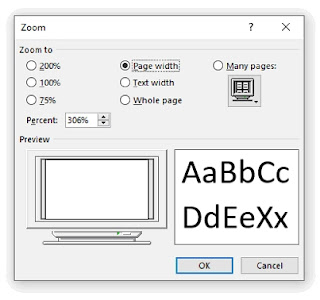
Now begin writing. All you want to do now is get your story out. Let it flow without worry.
Initial Formatting and Punctuation
As you type, definitely bold and italicize words that you see fit. Bold is not used that often within book text, except for heading styles. Italics are used for emphasizing a word. Refrain from typing in ALL CAPS TO EMPHASIZE. The only time you should use all caps in book text is, for instance, if you are describing a sign. “He took one look at the DEAD END sign and decided to turn back.”
When you come to a new chapter, separate out the title by making it bold if you want. We’ll work on formatting those chapter headings in the Formatting Your Book section.
Avoid These Common Mistakes
I’m just going to list these because they will cause you problems later during formatting:
1. Never use the Tab key to indent. Use Paragraph formatting or Tables. I will get to that in the Formatting Your Book chapter.
2. Never use your space bar to move text. No book should have two spaces in a row. The first thing I do when formatting a book is remove all double spaces. There is no need for two spaces anywhere.
3. Do not type two spaces after a period. This is a habit learned back in typewriter days. MS-Word and most other programs automatically add a space and a half after each period.
4. Never use the Return key to move to another page. Insert a Page Break within a chapter, or a Section Break to break between chapters. The last thing you want in a book, especially an ebook, is a ton of paragraph returns to remove.
5. Stick with one color. Write in black. You can alter colors later if you intend on printing a book with interior color.
Order The Complete Guide to Writing, Editing, Designing, and Self-Publishing Your Books.
Subscribe to my Blog for new posts.

No comments :
Post a Comment