Here are some tips on writing blog posts with the Blogger interface. Contact me if you'd like your own personalized blog designed. Once your blog is set up, you only need to know a few things to start creating some awesome posts. So let's get started!

Make sure you are signed into Google (go to Google.com and click on Sign In on the top right), and then go to your Blogger Dashboard.
1. Ignore everything in the left-hand column. Messing with anything there could mess up your blog. In the middle you will see a list of all your blog posts, which includes how many comments and views each post has received. Above that you will see an orange button labeled New Post. Click that.
3. You will see that you can enter a Post title and the big empty area is where you will type your blog text. Your post title should include important keywords every time as this is the title that will appear in search engines.
4. Type your first paragraph. Like any article, this should get to the point of what this blog post is about. Three or four sentences is best. These are also the first few sentences that will appear when you share your blog post on Facebook.
5. You will see a tool bar above the area where you type to allow you to make text bold, italic, etc. There are also buttons to insert pictures and add links. Use the default font to have a consistent look.
6. Continue typing until you are done with the text portion of the blog. At any time you can click on the Save button on the top right to save what you are typing. DO NOT CLICK ON PUBLISH. That is only when you are done and you want to make it live.
7. After all text is typed, then go back and play with adding pictures and links. Note: Only add pictures AFTER the first paragraph, not before. To add a picture, put your cursor between two paragraph where you want it to be. Click the Insert image icon up top (to the right of Link) and then choose a picture from your hard drive. After the picture is inserted, you can click on it to add a caption, resize, and make it left, center, or right justified with your text.
8. To make a hyperlink, highlight the text you want to hyperlink. Click Link up top in the toolbar and type in the URL that text should take you to when someone clicks on it.
9. At any time you can click Preview up top right to see what your blog post will look like when live. Make sure you click Save before doing that. Once you are ready to make your blog post live, click Publish. This will take you back to your Blogger Dashboard and you will see it listed. If you need to edit a blog post, published or unpublished, hover your mouse over the blog title in your Blogger Dashboard and you will see Edit appear. Click that. If you published a blog post by mistake, you can check the square box to the left of the post title, then click on Revert to draft up top.
10. Have fun! Remember, always type your blog posts with this interface. Do not use Word or any other program.
Subscribe to my Blog for new posts.
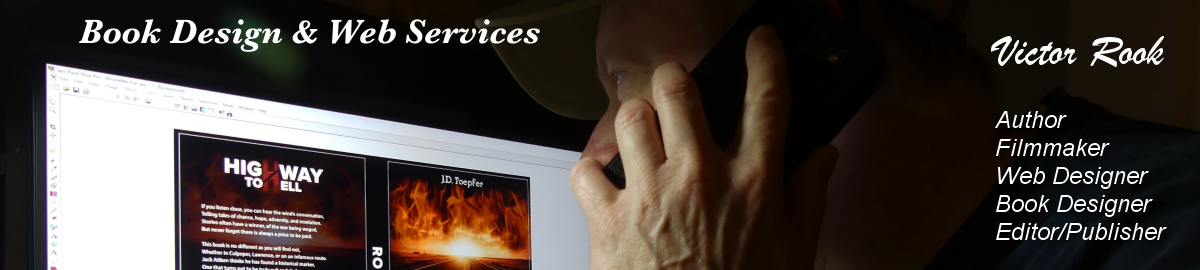









No comments :
Post a Comment